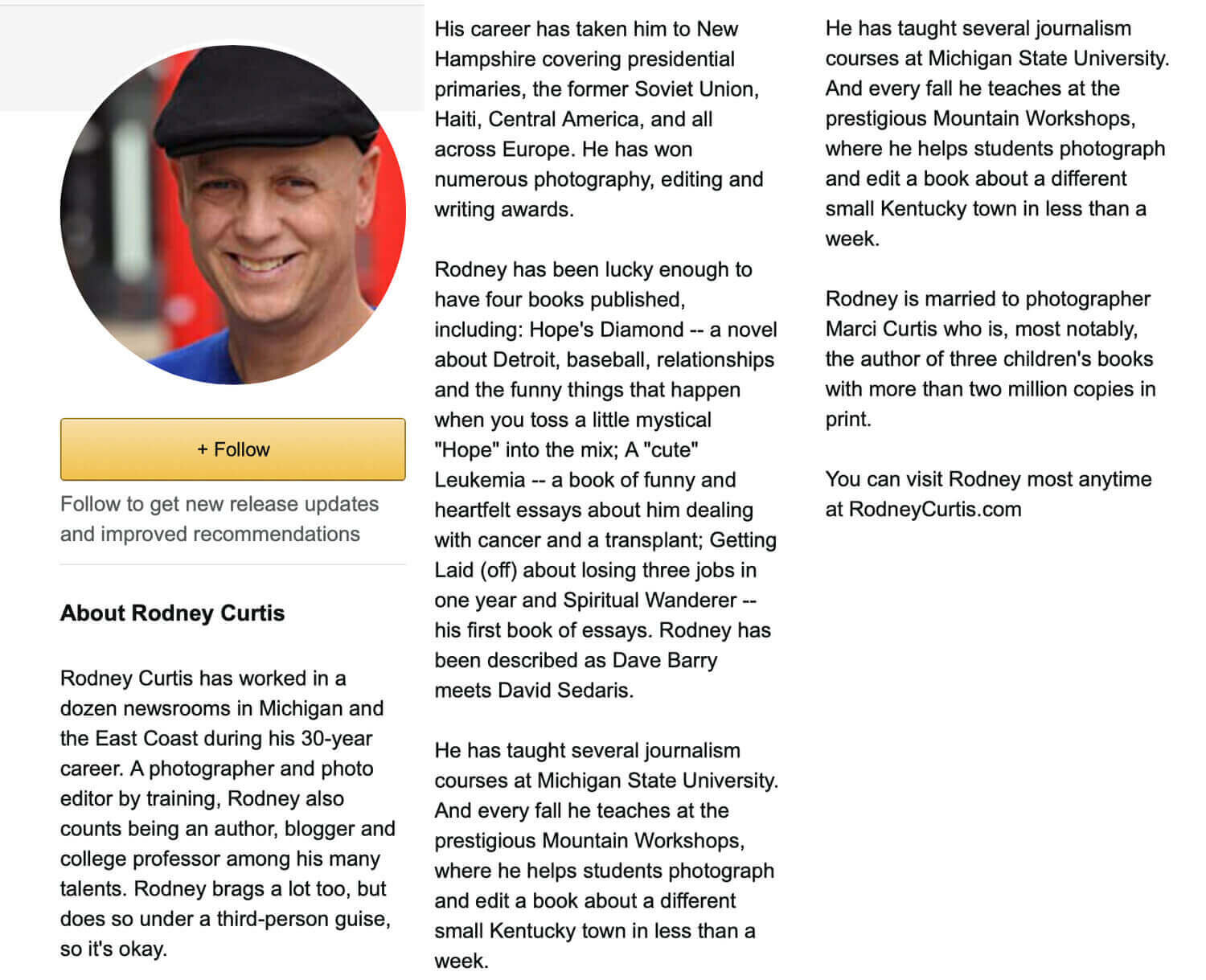Are you an author searching for an effective way to boost your book sales? Look no further than the Author Page feature on Amazon Author Central. Your Author page is the perfect place to tell readers more about you, share book related content, prove your legitimacy as an author, and sell your books. With these 8 easy tips you’ll be on your way to creating an impactful Author Page on Amazon Author Central.
By the time you’re done reading this article, your Author Page will have:
An effective bio
An author photo
Blog posts and videos
A clean shareable URL
All your books claimed
Editorial Reviews
International accounts
Getting Started
Before we dive into the tips, it’s important to understand what Amazon Author Central is and How an Author Page works. An article from feedvisor explains that an Author Page on Amazon Author central allows any published author to sell books that have an ISBN. it is free to use and a very successful marketing tool.
As a new author using Amazon Author Central, you’ll want to follow these step-by-step instructions for creating an account.
Visit Amazon Author
Click join for free
Enter your email address and password
Verify your email
With 4 easy steps you’ll be on you way to creating an effective Author Page. Once your account is created, you can search for your books using their ISBNs, and then begin creating your Author Page.
Tip 1: Create an Effective Bio
Your author bio is the first place readers will go to learn more about you. It should be a way for readers to connect you to your books.
Things to include in your author bio:
Interesting facts about you
Relevant awards
Hobbies
Your social media handles
Your Website
Below is an example of an effective bio from author Rodney Curtis. He includes details about his personal life and career, as well as his website.
Tip 2: Include an Author Photo
Adding a photo of yourself to your Author page is a great way to personalize your page. This allows readers to put a face to a name and feel more connected to you and your work.
Your photo should be in high definition, colour, and include your whole face. Make sure it is well lit so readers can tell exactly what you look like.
You can include up to 8 photos on your Author page so don’t be afraid to attach a relevant photo of yourself to different books.
Tip 3: Share Blog Posts and Videos
Adding blog posts and videos are a great way to keep your readers up to date with news surrounding you or your books.
You can add a blog post by:
Selecting add blog from the blogs section of your Author Page.
Add the RSS address for your blog. Make sure it’s the RSS and not the URL
View your blog under the Author Updates section of your Author Page
You can add a video by:
Selecting add video from the videos section of your Author Page
Select browse and choose the video you would like to upload
When the video is done uploading, you will have to select approve
The videos you upload to your page can include things like book trailers, readings, and any other content related to your books.
Some things to keep in mind:
Videos need to be mov, mpg, avi, flv, or wmv format
Videos need to be smaller than 500MB
Videos need to be less than 10 minutes long
Tip 4: Customize Your Shareable URL
Your shareable URL should look clean and professional. People will be less interested in your author page if the URL is filled with a bunch of random letters and numbers.
Changing your URL is simple. All you have to do is select Amazon Page URL, and then edit it so it is clean and simple. Sometimes the URL you choose is already in use so be prepared to have a couple different variations if your first choice is unavailable.
Tip 5: Claim More Books
When you first set up your Author Page, you’ll have already claimed your books. If you’ve written books under a different pen name or as a collaboration with other authors, you can also claim those!
Here’s how to claim more books
Select Add More Books under the Books tab of your Author Page
Search for your other titles
When you find them, select this is my book
A dialogue box will appear where you then select this is my pen name
Once you complete these sets you will have a new Author Page created for that pen name. It will all be linked with the same Amazon Author Central account, and you can have up to 3 pen names for each Author Central account.
Adding books that you collaborated on is also very easy. All you have to do is click add more books and select your name as author.
Tip 6: Add Editorial Reviews
Do your books have lots of glowing reviews? You can add them right to your Author Page and show them off to your followers
Here’s how to add reviews
Select the books tab
Choose the book you would like to attach a review to
Select add and then follow the formatting guidelines to add your review
Preview and then save changes
Kindle copies of your books can have an unlimited number of reviews and physical copies are limited to five reviews, so make sure you are choosing reviews from reliable critics.
Tip 7: Update Your International Accounts
Amazon Author Central is available in multiple countries, so make sure you set up Author Pages in other countries where you have books published.
If you have an Author Page set up on Amazon Author Central in a country that speaks another language, it’s a good idea to translate your page to that language. Make sure to hire an actual translator and don’t use google translate.
Try utilizing LinkedIn, one of the largest professional networking sites in the world. With its expansive database of professionals from all industries and backgrounds, you have access to a wide range of potential translators who might be able to help you out with your project. Once you’ve identified a few potential candidates, use an email finder tool to quickly look up their contact information so you can reach out and discuss the project.
Tip 8: Keep Your Author Page Updated
The most important, and probably the most difficult thing to do is keep your Author Page updated. Add new books, update your bio and photos, and remove anything that becomes irrelevant, you don’t want viewers to get caught up in the unimportant things. You should be updating your Author Page at least once a month to keep content fresh and readers engaged.
Final Outcome
After putting all these tips into play on your author page, you should have the following:
A detailed and effective bio
All your published books listed, including ones you have collaborated on
Photo and video related content
A linked blog that is updated regularly
If you’re still feeling a bit lost, check out this short video on setting up your Amazon Author Page.
Written By: Leah Gerber
Conclusion
An Amazon Author page is an effective tool for any author to use and it’s easy to set up as well! You’ll be able to grow your following on your Amazon Author page in no time with these tips.
Are you an author with an already established author page? Let us know in the comments what you did to create a developed Author Page!
If you need help turning your book into an audiobook, we offer audiobook production services that will help you reach a wider audience and increase your book sales.
Listen to some of our audiobook samples here to get started.